Do you want to apply your design to more than one product at a time? Do you want to create more than one design for a product at a time? If so, then you’ll want to check out our new bulk design tool! This easy-to-use tool lets you create multiple designs at once, which can save you a lot of time.
POPCUSTOMS is a full-service e-commerce supplier, we are committed to providing a more convenient and faster service to every seller, such as 3D design maker, branding service, personalized template and so on. In this article, we will show you how to use the bulk design tool on our website. We’ll also give you some tips on how to create beautiful designs that will help promote your business.
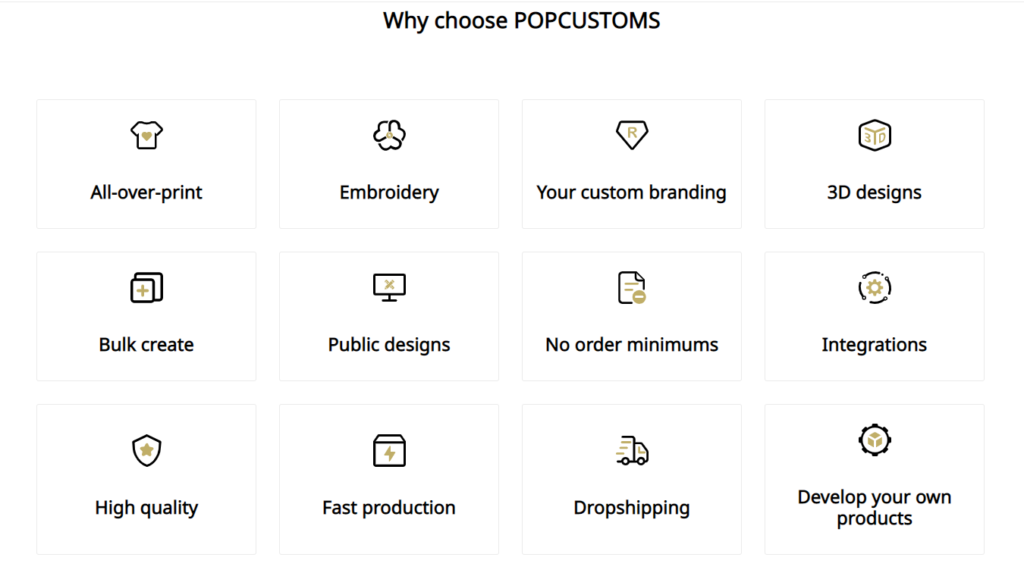
When you have completed your registration in POPCUSTOMS, you can find “Bulk Mock-up Generator” at the top of the Dashboard page, click it, you’ll be taken to a new page where you can start your design. To make it easy to find the products, we offer a filter to quickly select the products you want to design based on product category, number of templates parts, template size. You can also search directly using the search bar by inputting keywords.
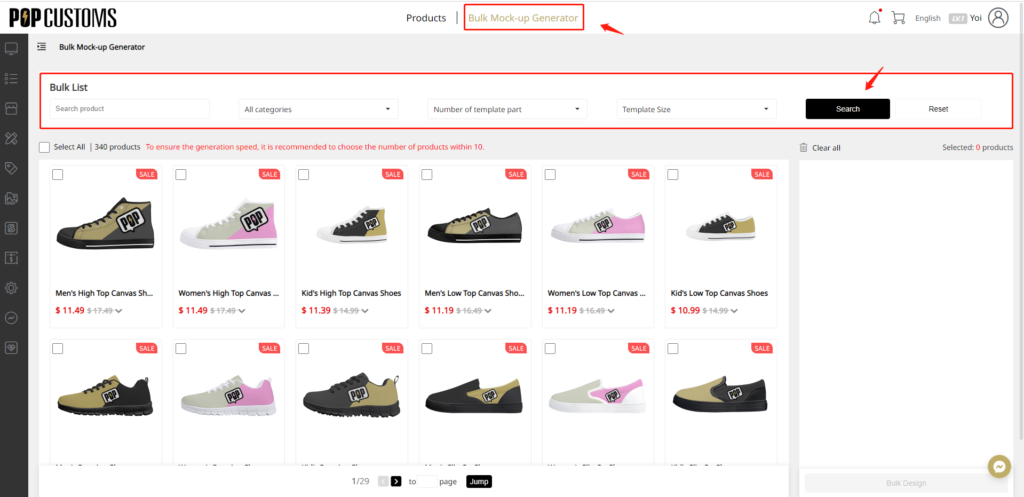
Then follow the next steps to quickly get started with bulk design tool.
Step 1. Select the products.
Select the products you like to design, we support two or more products to design at the same time, but to ensure the generation speed, it is recommended to choose the number of products within 10. After selection, click “Bulk Design” to start your design.
Step 2. Upload images
Next, upload the your images, the website supports the upload of multiple images at the same time. However, it is important to note that, when you upload more than one image at a time, different designs are generated directly, rather than being embodied in a design in unison.
When uploading your image, we recommend that the image should be larger than 2000*2000 pixels, in which case it will not become blurred and make the print worse, even if there is a zoom in when adjusting the image.
If you have no ideas of your own for the moment, you can choose from our sotocool of materials, including several themes such as Christmas themes, animals, sunflowers, bohemian patterns and more.
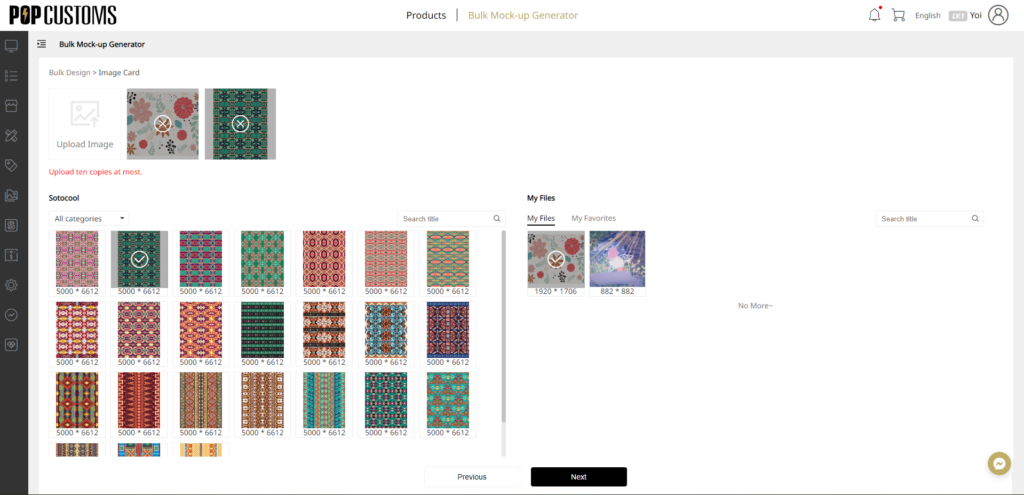
Step 3. Adjusting the design

If you feel that the image for some parts is not suitable, you can delete it and upload new images or add text additionally. Our design maker supports the combination of multiple images to make your products more unique and colourful. After ensuring that the look and feel of the product mockup match your imagination, click “Save”.
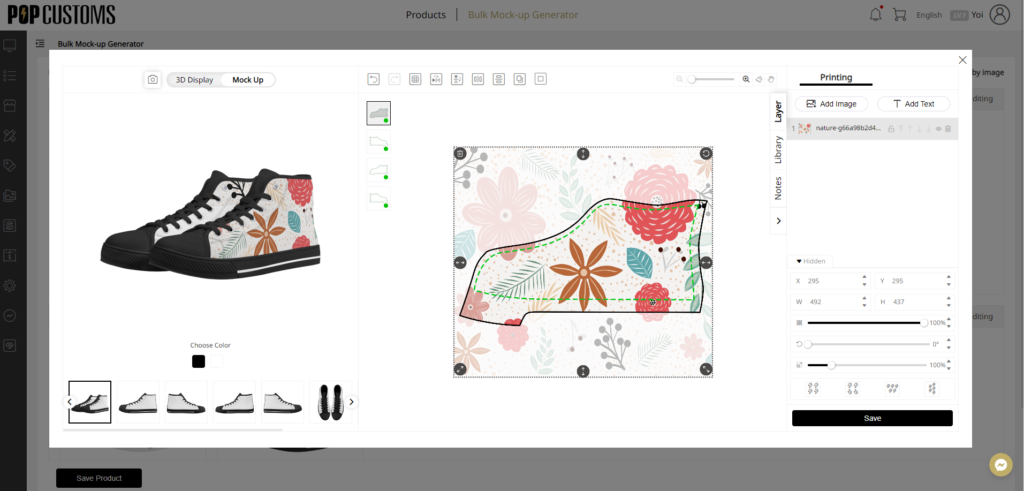
If an alert appears on this design sketch, it means that the uploaded image is too small to customize product template and needs to be adjusted, simply click on “redesign” to go to edit. It is only after adjusting all problematic designs that the product can be saved.
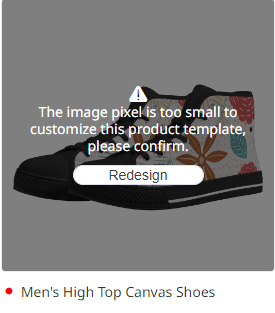
In the design sketch, we also have a bulk naming function that allows you to update the name of the product by different style. First, select “Sort by Image” in the top right hand corner, click on “Bulk editing”, input the style name in the pop-up box that appears and confirm to complete the product name update.
Please note that you can choose to add prefix or suffix.
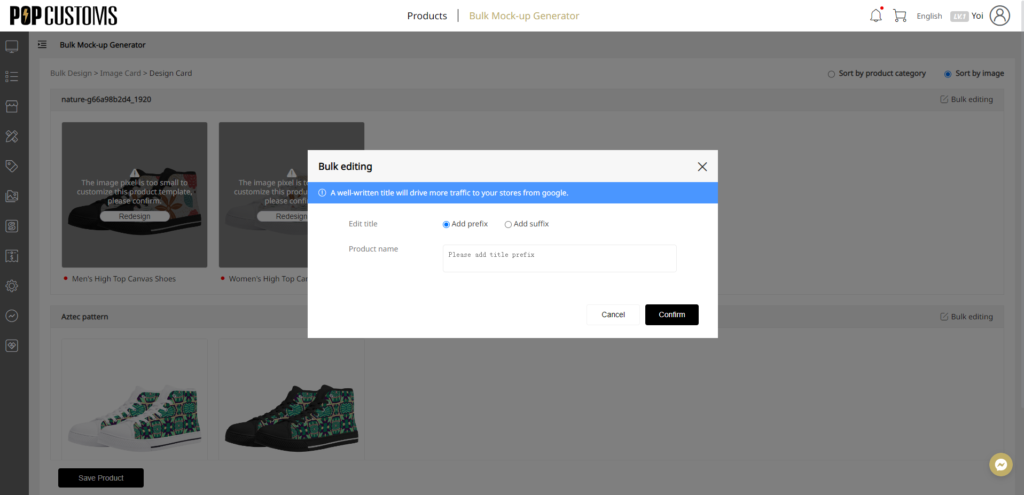
Step 4. Save Products
After you have ensured that you are satisfied with the look and feel of the product, click “Save Product”. Once saved successfully, you will be directly transferred to the “My Designs” page, where all your saved designs are presented.
Here you can bulk-process products that have been saved and designed. Select one or more products you need and click on “sync to stores” to sync the products to your online shop in bulk. In the “bulk actions”, there are also several options to choose from, such as exporting designs, download images, combined products or deleting them. If there is still something you want to change about the design, you can directly click on the product and find “Edit Design” to be able to update the design again.
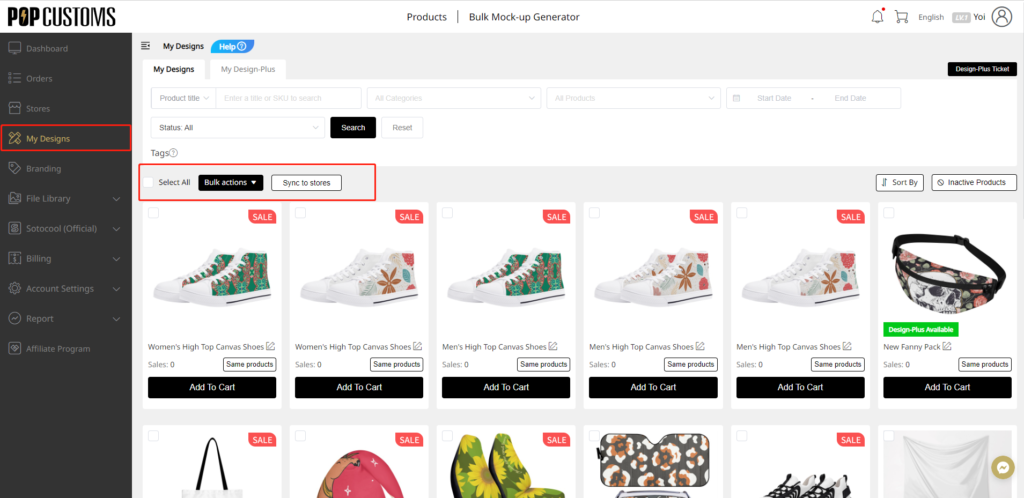
These are the complete steps for using the bulk design tool. The operation is quite simple and allows you to create different designs for multiple products in a short time. However, there are also the following points to note:
- When uploading images, please ensure that they are clear. In order to fit the size of the product, the image will be zoomed in and out when it is adjusted. It must be clear enough so that the final product does not match the image due to blurring when it is printed. Our recommended image pixel size is 2000*2000 pixels or more.
- In the edit sketch, all error hints need to be removed in order to save the product. Most errors are due to the fact that the uploaded image does not completely cover the design area of the product, which can be adjusted by simply going to edit.
- The bulk design tool is only available for print on demand products for at the moment. Our IT department is also working on a bulk design function for embroidery products in the tool, so please look forward to it.
We try our best to provide a better service to every seller, and we are constantly checking our website to find problems and upgrade the experience to be more efficient. Please feel free to contact us if you find any problems with our bulk design tool, we appreciate every customer who has given us advice.
